Create customized payment links instantly & get paid, faster
Offer customers multiple payment methods via one convenient link, so you get paid faster and with lower fees

Trusted by 50,000+ modern businesses
Simple, yet powerful
Easy and customisable
Set up links in seconds, and customise your details and payment options
Get paid faster
Provide multiple options for customers to pay quickly and conveniently, or limit options to save on fees
Real-time updates
Set up alerts and get notified when you get paid
Expand your business to a wider audience
Instantly set up payment links, within seconds
Set up one-time payment links, input details, and send it to get paid.
Send the payment link anywhere - via email, social media, or messaging apps

Give customers various options to pay, or save on processing fees
Customise your payment link to offer multiple payment methods to your customers.
Get paid faster when you make it convenient for them to pay you. Or select low-fee options to improve that bottom line
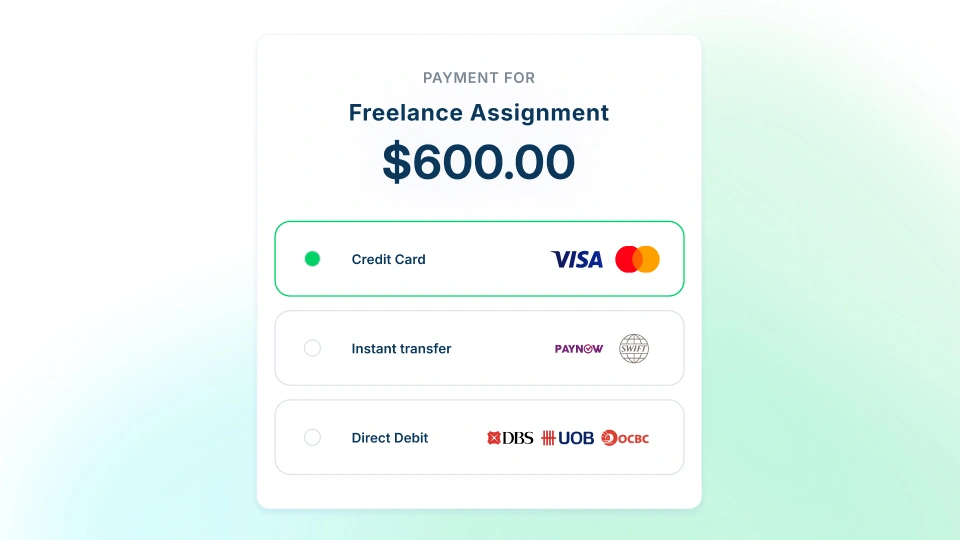
Get instant payment notifications
Receive notifications around-the-clock, so you’ll know the moment you get paid

Integrated with your accounting software
Close your books twice as fast, with all transactions synced with major accounting software.
When you're building in hyper-growth mode, there's no room for errors
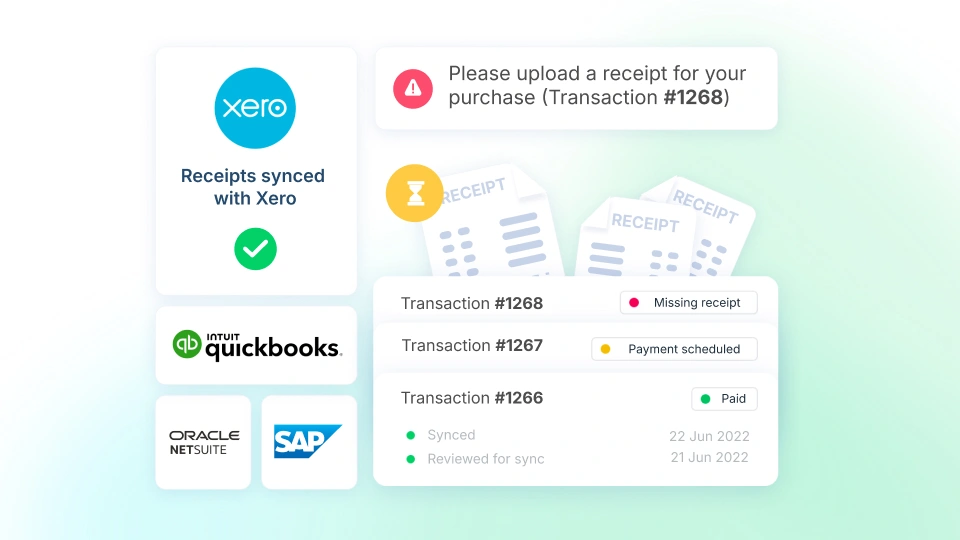
Hear it first from our customers


Gregory Van
CEO of Endowus


Holly Qian
Head of Finance, First Page Digital
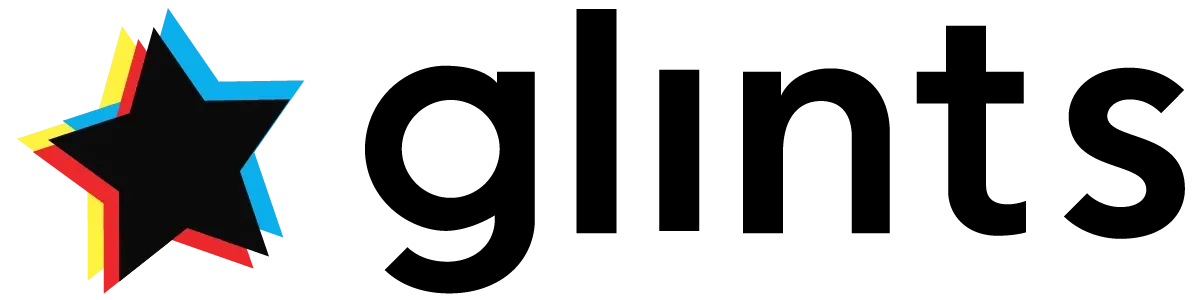

William Chong
Finance Director at Glints


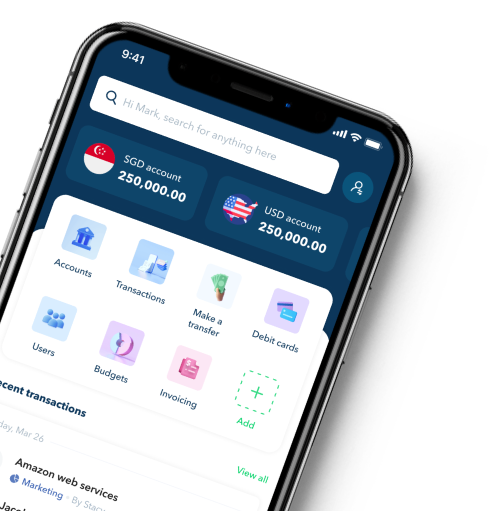
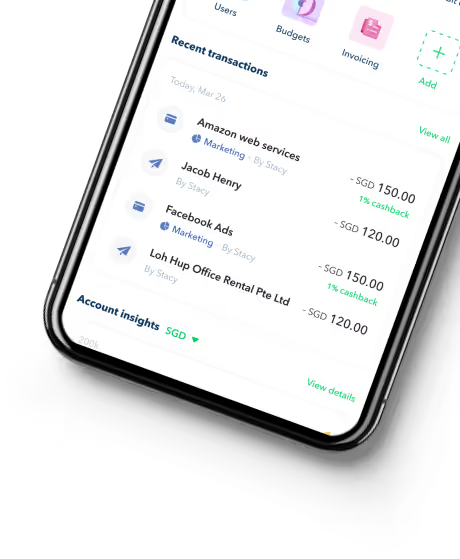
FAQs about Aspire Payment Links
Can I send a link to request payment?
You can send payment link requests from your USD, SGD, EUR and IDR debit accounts. As of January 2023, we've added an exciting new feature that allows you to send payment links directly to your customers.
This feature is available on all subscription plans, and Admin and Finance users can create payment links.
If you wish to read more about the same, click here
How does auto-reconciliation work for Payment Links?
To ensure auto-reconciliation is successful, the payee must meet certain conditions. Check out the guide below for SGD & USD and IDR Payment links to learn how auto-reconciliation works:
Payment Links in SGD & USD
Our system will auto-match and mark your payment link as paid if the transfer is received in your SGD or Aspire USD account with the following conditions:
- Payee placed the payment link reference number (e.g. PL-0011) on the transfer reference; AND
- Payee transferred the exact amount shown on the Payment Link.
Note! We have also highlighted this on the Payment Link Portal to remind your customers to place the payment link invoice number on their transfer.
Payment Links in IDR
As long as your client pays the EXACT amount through the payment link gateway, our system will auto-match the transfer and mark your payment link as paid.
Do note that payments made through the payment link gateway will reflect on your account within 24 hours.
How to manually mark the Payment Link as paid?
At times, your customers may pay you through other means such as cash. You can still manage your Payment Links by manually marking them as paid!
Admin and Finance Users can do this in-app by following the steps below:
Aspire Desktop Version
- Go to Payment Links under the Receive section
- Click on the payment link you wish to mark as paid
- Select "Payments" Tab, then click "Mark as paid manually"
- Place the transaction date and internal notes, then hit "Confirm"
Aspire Mobile App
- Click on "Menu" at the bottom of the page
- Scroll down to "Receive" section, then select "Payment Links"
- Click on the payment link you wish to mark as paid
- Select "Payments" Tab, then click "Mark as paid manually"
- Place the transaction date and internal notes, then hit "Confirm"






