Summary
Introducing Aspire's New Maker-Checker Workflow
Say goodbye to hefty paperwork, repetitive tasks and workflow complexity. This new feature allows business owners to set up multiple transfers and approve pending transactions at any time, anywhere with just a few clicks. Made for business owners who are constantly on the go.
Here’s how you can benefit from the maker-checker workflow:
1. Check your business transactions on-the-go
Whether you’re lounging at the beach or enjoying a hearty brunch on a Saturday afternoon, you can now check all your business transactions from anywhere in the world. We know that Aspire users are go-getters that are always on the move, who don’t always have the time to take out their laptops and manually check their finances. By going mobile, you can now stay on top of your company payables and run your business at any time, anywhere.
2. Collaborate with your finance team seamlessly
Gone are the days where directors have to go through the entire process of setting up and approving transfers one by one. Invite your accountant and team members to set up transactions directly, which leaves you with the simple task of approving them with ease. With the maker-checker feature, directors no longer have to deal with repetitive labour-intensive tasks and workflow complexity when handling business finances.
3. Intuitive UX for better user experience
Here at Aspire, we take our UX design seriously to create the best digital experiences for our users. Our sleek desktop and mobile interface allows our users to navigate their Aspire accounts seamlessly and complete multiple tasks in a matter of minutes.
How Does it Work?
Inviting a View and Submit User
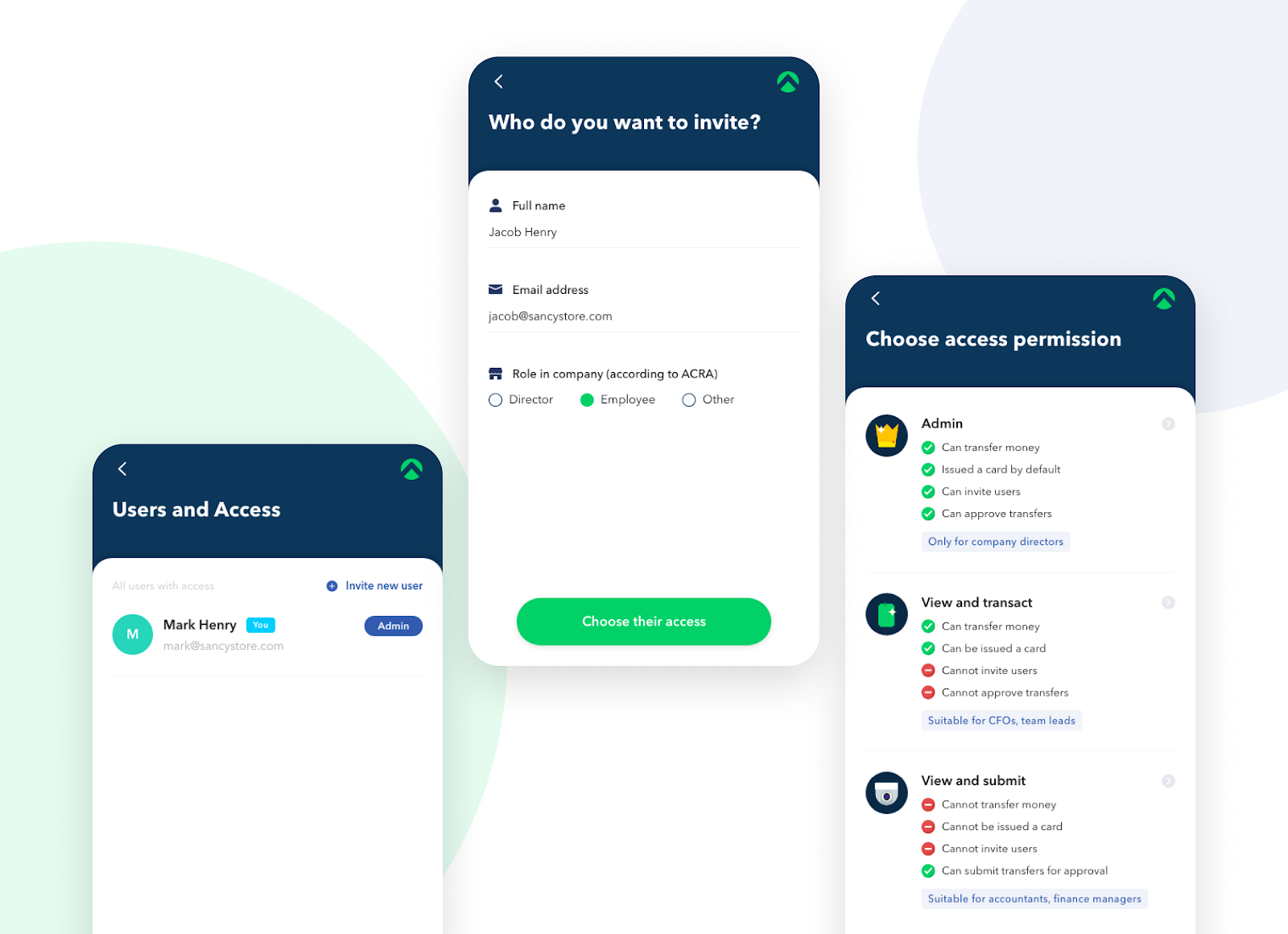
- From the homepage, navigate to ‘Users and Access’
- Click on ‘Invite new user’ and fill in the invitee details
- Select ‘View and submit’ access
- Invite your team members!
Submitting a Transfer — For View and Submit Users Only
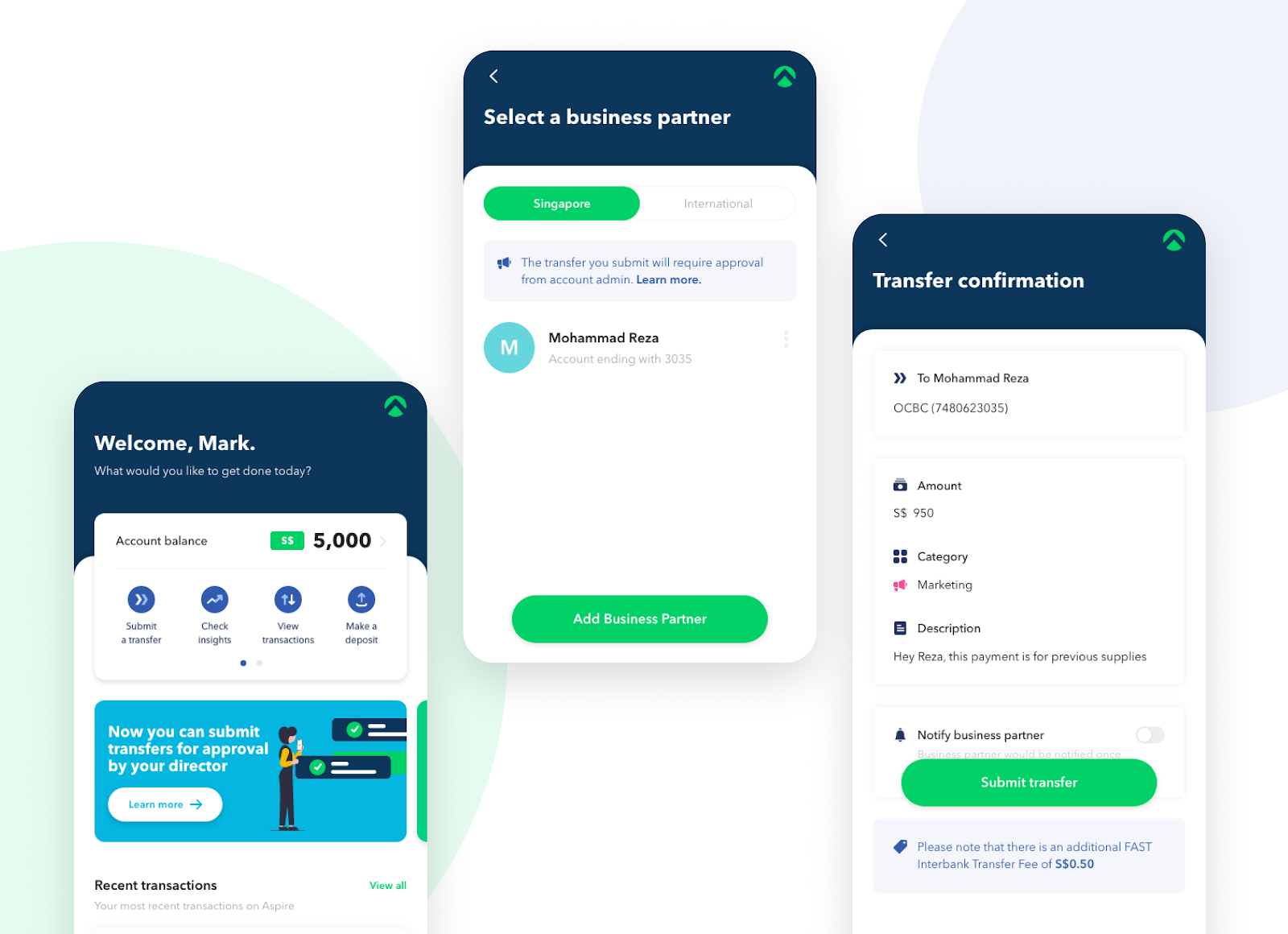
- Click ‘Submit a transfer’ and select your recipient
- Select your recipient and enter the desired amount along with their personal details
- Confirm the transfer and wait for approval!
- Transfers may also be modified and deleted by the Maker
Approving a Transfer — For Admin Users Only
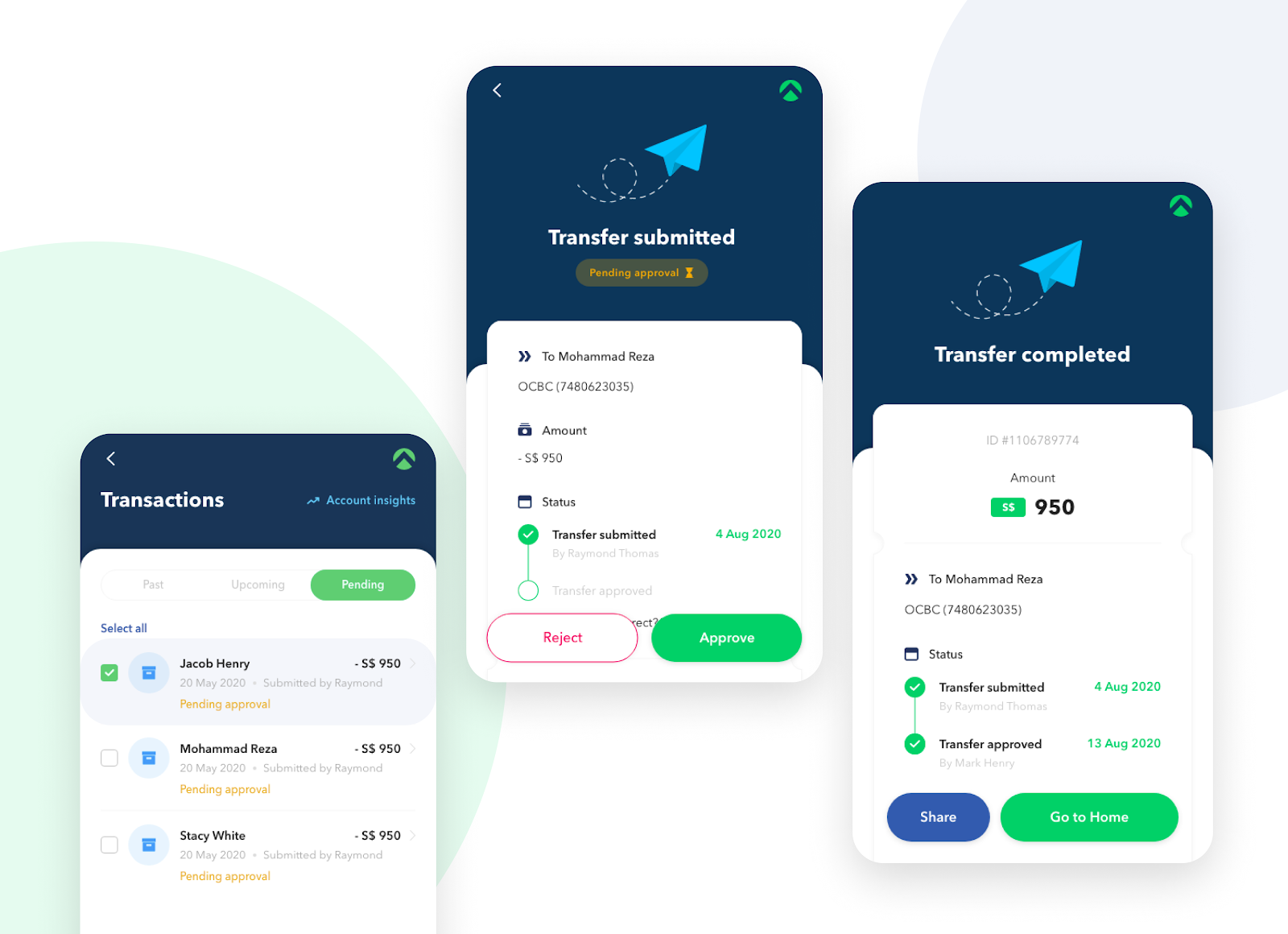
- From the homepage, click on ‘Approve transfers’ for pending transactions
- Alternatively, you may go to the ‘Transactions’ screen, and click on the ‘Pending’ tab
- Click on the specific pending transfer
- Review the details and ‘Approve’, ‘Reject’, or ‘Modify’
- For multiple transfers, select the transfers from the ‘Pending transactions’ screen and click ‘Approve’ or ‘Reject’ to approve/reject all at once
⚠️ The maker-checker workflow is currently only available on desktop and mobile browsers. You can expect this feature to be live on our mobile app within the next month. Stay tuned!
Simplify Your Maker-Checker Workflow Today
Creating transactions and tracking company payables has never been easier. Open an account with us today to enjoy more features just like this and experience easy, fast and simple finance operating platform for your business. All it takes is five minutes!







.webp)


%201.webp)


.webp)